Troubleshooting for element products firmware update
- If the firmware version of your element device is v1.3.4 or lower, please connect your element device to your local area network via network cable first, add device to MA Remote by entering the IP address, then enter Device page in MA Remote, slide left on the device name and tap Settings, find and tap Check Update, make sure the firmware of your element device is A10301. If the current firmware version of your element device is lower than v1.3.4, you might be need to update it for several times.
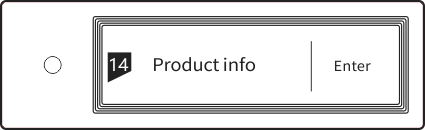
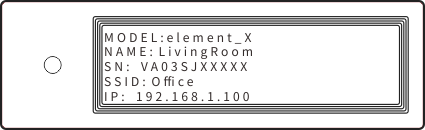
- If the firmware version of your element device is A10301, use MA Remote app for iOS directly.
- If you see "Success!" displays on element device screen during you configurationg Wi-Fi connection with element device, or a wireless network icon on left top of the device screen shows connected, but the MA Remote app says "Fail to connect to wireless network" or "Cannot find device". Please close MA Remote (stop the background process) and run again, select "Add device manually" in "Add device wizard", add your element device to MA Remote by entering IP address. You can find the IP address of the device in settings menu.
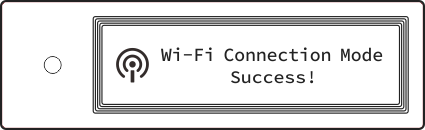
- For Android phone users, please install MA Remote app v2.0 first, and then update the firmware of element device.
- With A10301 firmware,the networking type need to be selected manually. Please select "Network Type" (LAN or Wi-Fi) in settings menu first, then proceed to the follow-up operations. Learn more about network type select by watching the following video:
If you encounter any problems during the upgrade process, please contact our technical support staff for assistance.
Email: support@matrix-digi.com